Why Use Private Scripts?
Private scripts enable code reusability—create once, use everywhere. Your team can access and share common parsing logic, data transformations, or custom processing steps. Manage all your scripts in one centralized location and build a library of organization-specific automation that complements Trickest’s public tools and modules.How to Create Scripts
Before saving scripts to your private library, you need to understand how to write and use scripts in Trickest workflows. Scripts are custom code snippets that run as nodes in your workflow, accepting file/folder inputs and producing outputs. Trickest supports Python (ideal for data processing and complex logic) and Bash (perfect for system operations and file handling). To learn how to create and use scripts in your workflows, refer to the detailed guides:Python Scripts
Learn how to create and use Python scripts in your workflows
Bash Scripts
Discover how to leverage Bash scripts for system operations
Saving Scripts to Your Private Library
Once you’ve created and tested a script in your workflow, you can save it to your private library for reuse across all your workflows.Using the Save Button
When you have a script node in your workflow (eitherpython-script or custom-script), you can save it to your private library:
1
Open Your Script Node
Click on the script node in your workflow to open the code editor.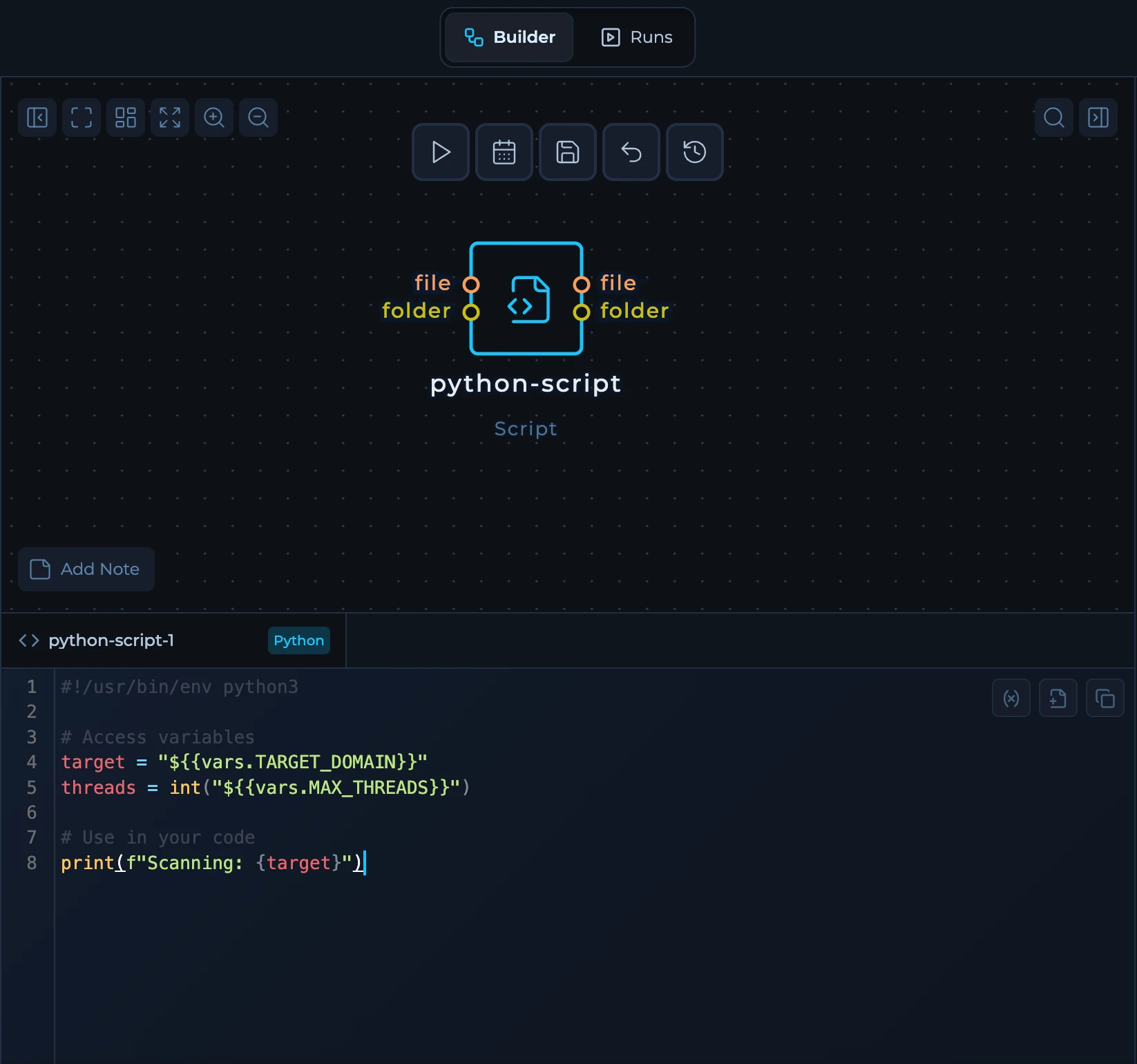
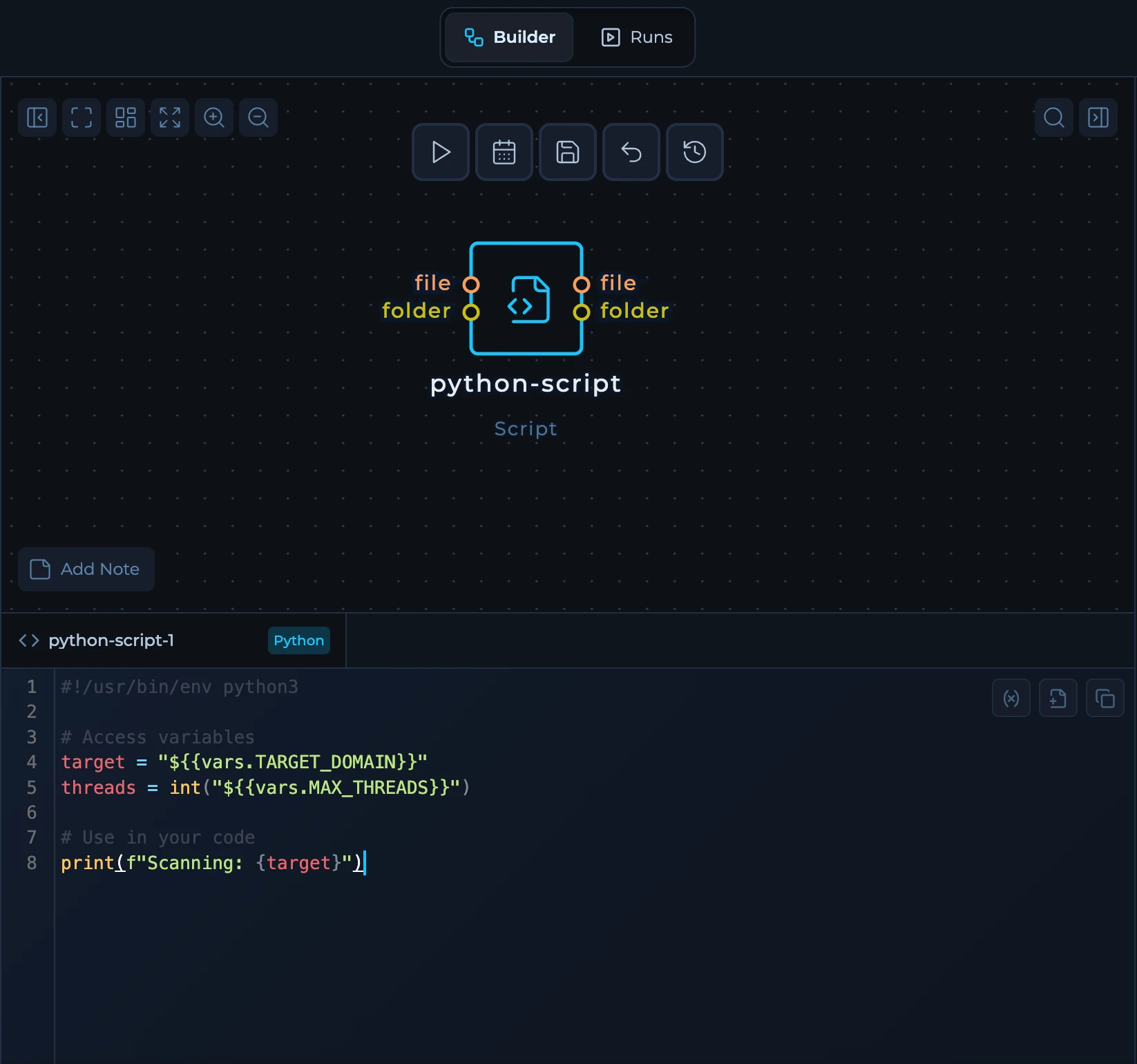
2
Save to Private Library
Click the Save button in the script editor to save your script as a private template.You’ll be prompted to provide:
- A name for your script
- A description of what the script does

3
Access Your Saved Script
Once saved, your script will appear in the Private section of the Scripts library in the left sidebar of the Workflow Editor.
Using Private Scripts in Workflows
After saving a script to your private library, you can find it in the Scripts section of the left sidebar under the Private tab. Simply drag and drop your saved script into any workflow, just like you would with public tools. The script code is already pre-configured, you just need to connect the inputs and outputs.
Using Private Scripts in Workflows