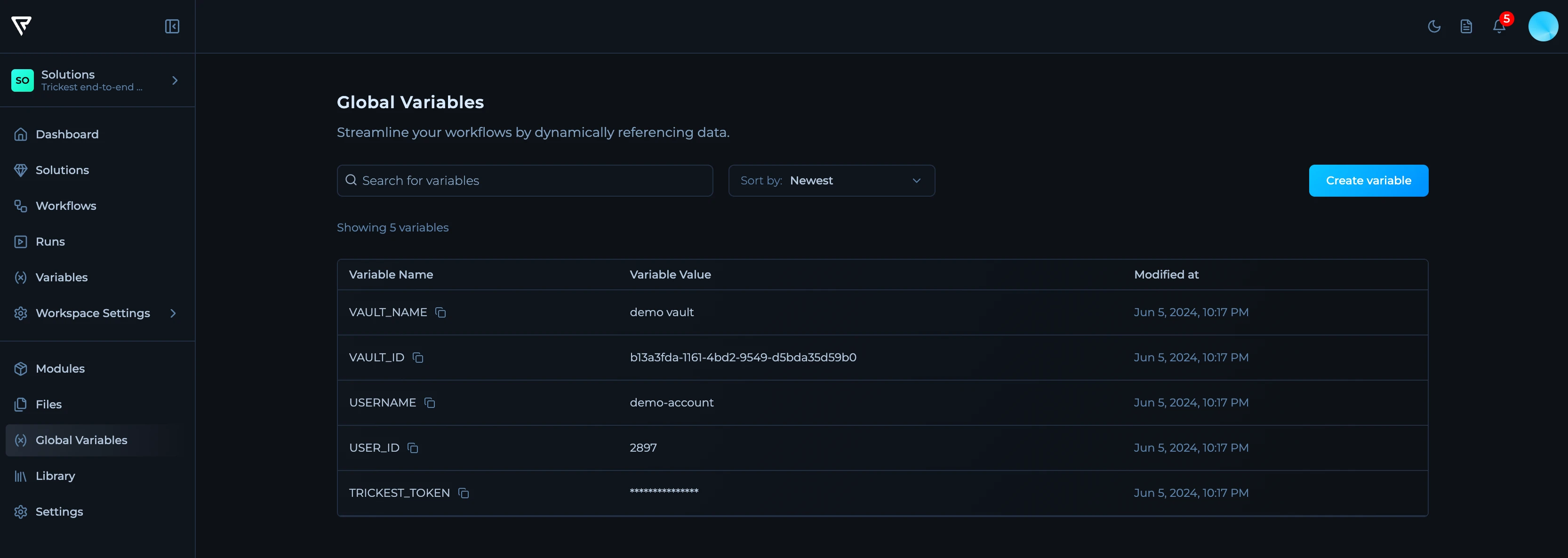
Variable Scopes
Trickest supports two variable scopes: Global (Vault-level) Variables- Accessible across all workspaces in your organization
- Managed by Super Admins only
- Ideal for organization-wide credentials and shared configuration
- Scoped to a specific workspace
- Managed by Workspace Owners only
- Perfect for project-specific targets and team credentials
When a variable exists at both levels with the same name, the workspace variable takes precedence.
Creating Variables
Creating Global (Vault) Variables
Global variables are managed at the organization level and available across all workspaces. Only Super Admins can create and manage global variables.1
Navigate to Global Variables
From the main sidebar, click on Global Variables.
2
Create Variable
Click the Create variable button in the top right corner.
3
Configure Variable
In the create dialog, set: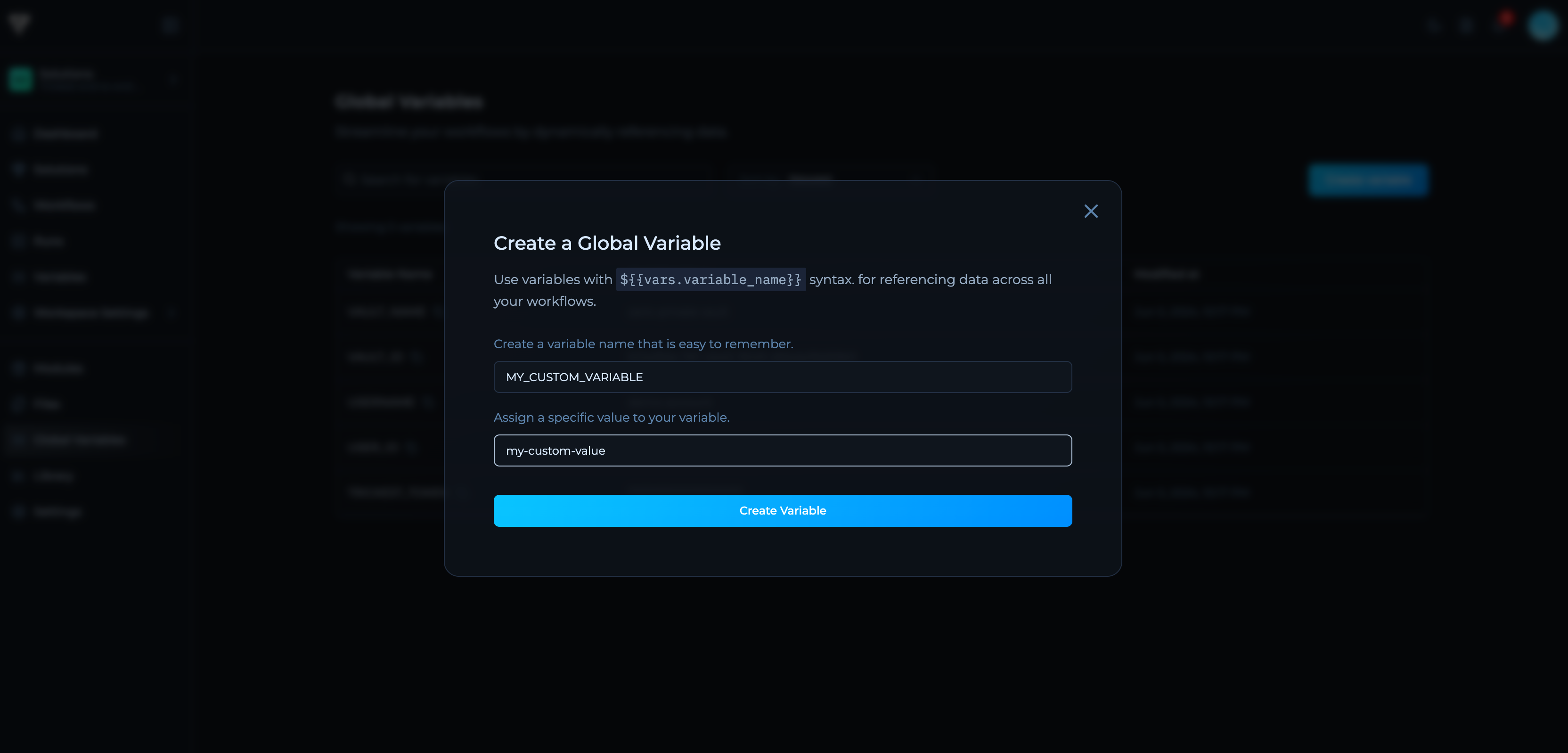
- Name: Variable name (e.g.,
API_KEY,TARGET_DOMAIN) - Value: The variable value
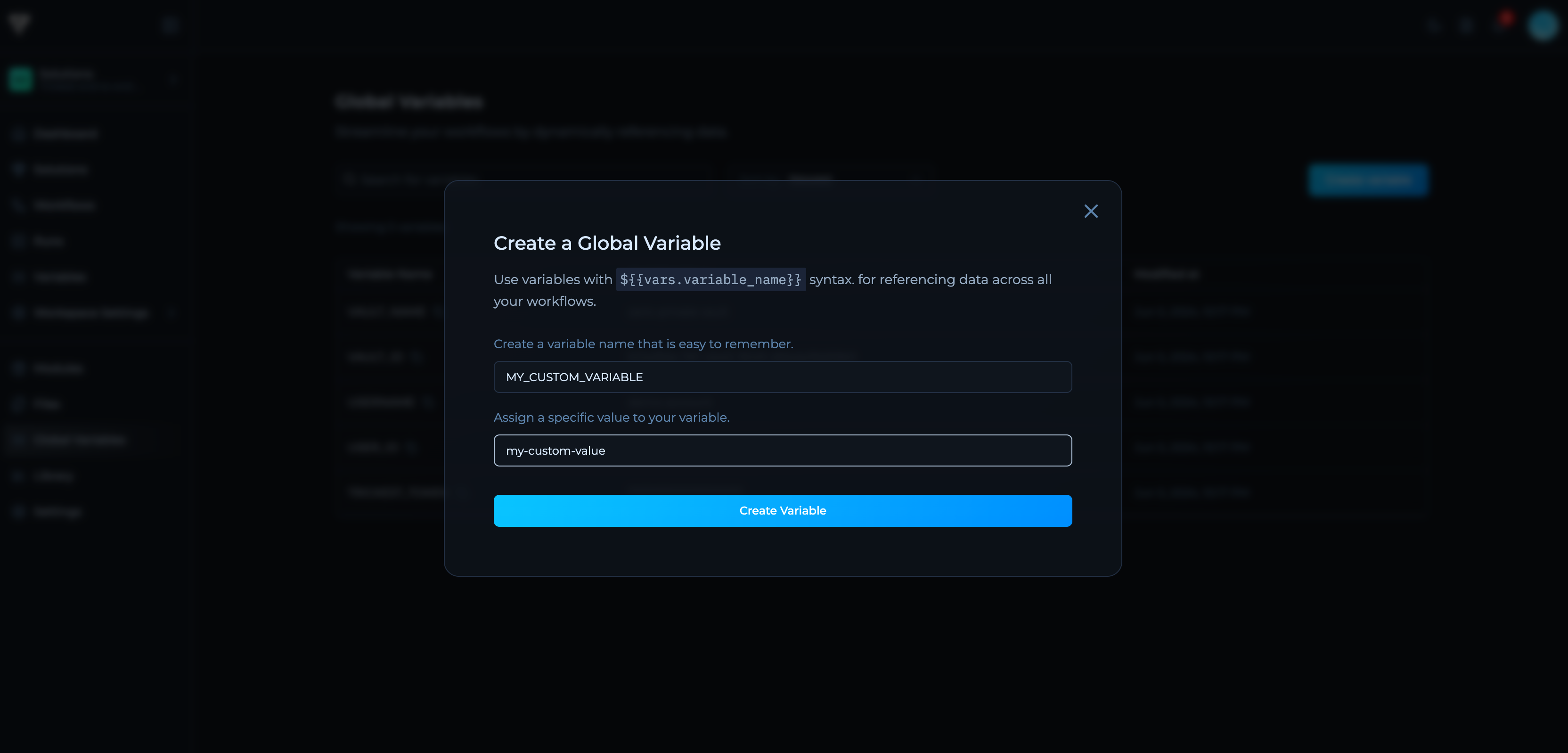
4
Create Variable
Create the variable. It will be immediately available across all workspaces.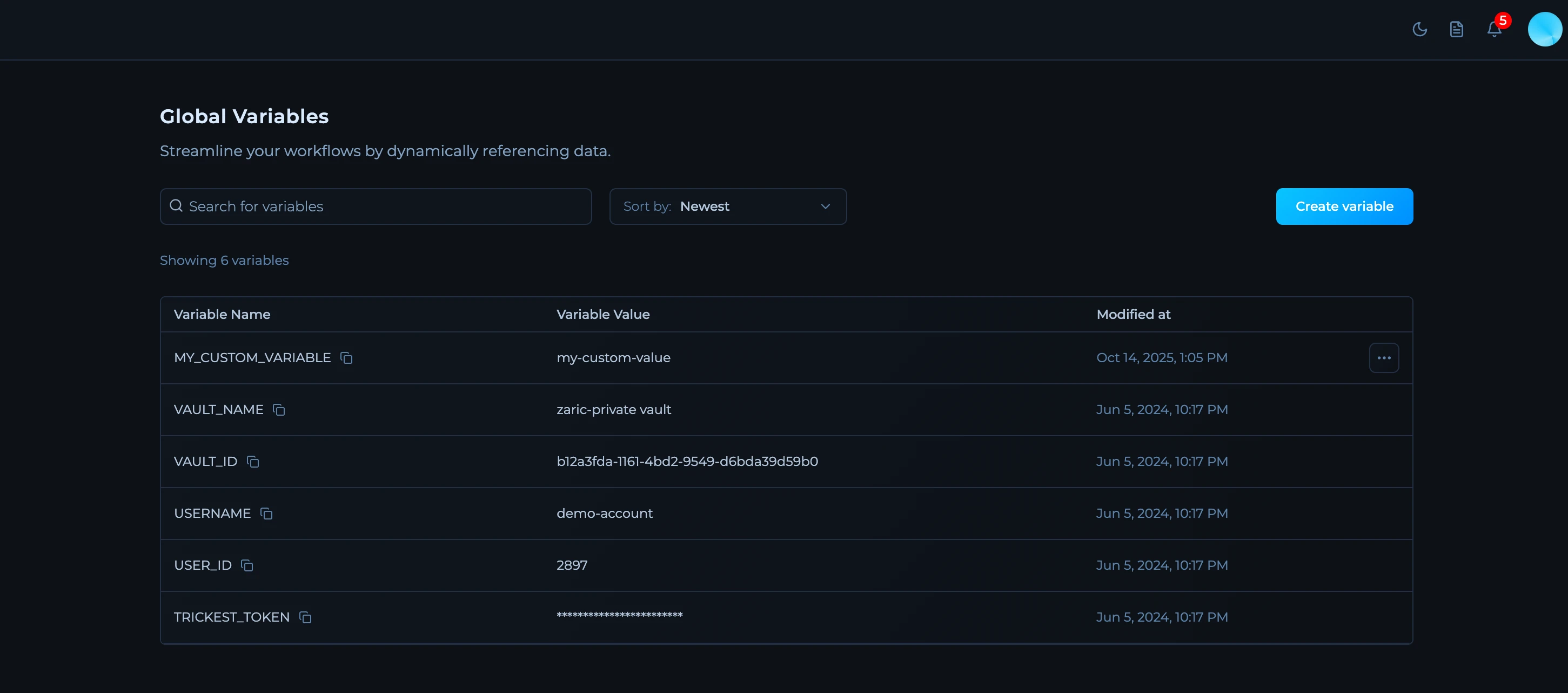
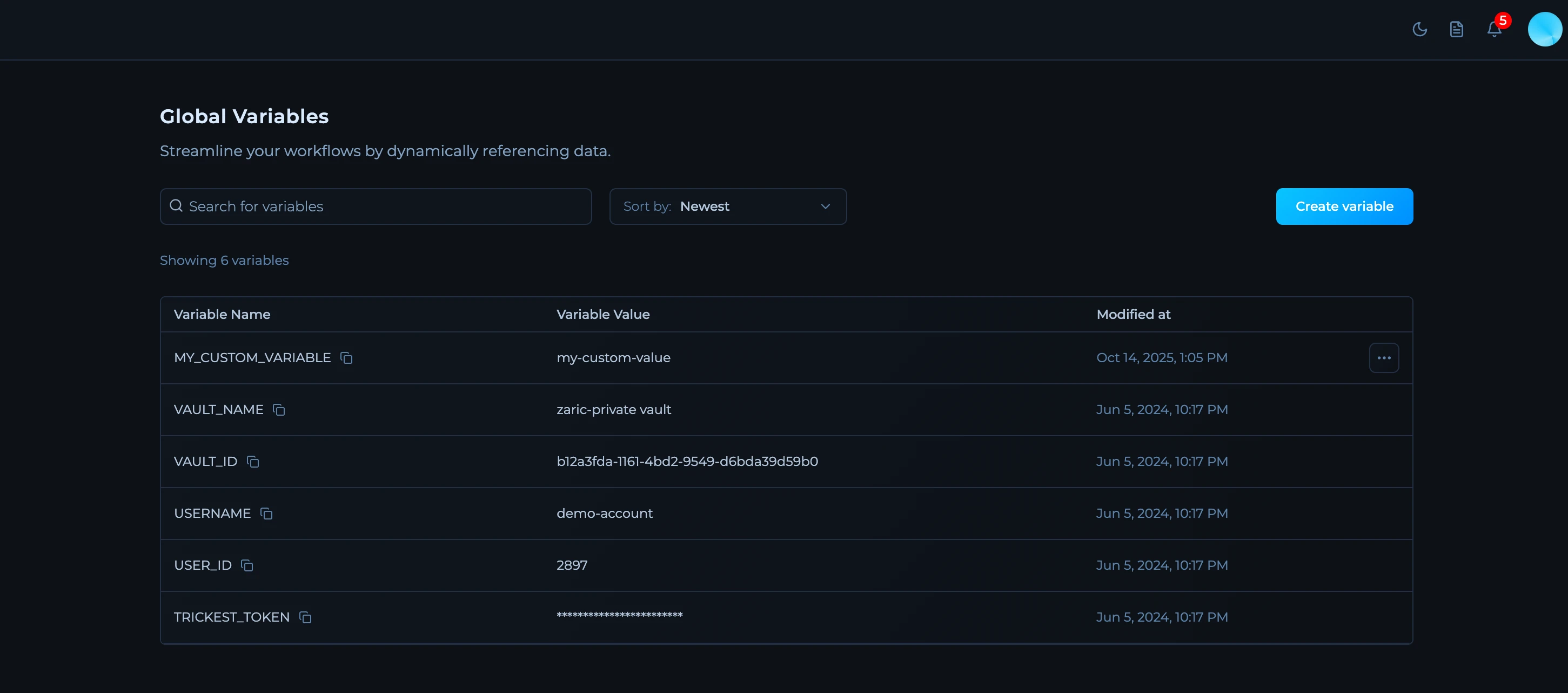
Platform-provided variables like
VAULT_NAME, USER_ID, and TRICKEST_TOKEN are automatically created and maintained by Trickest.Creating Workspace Variables
Workspace variables are scoped to a specific workspace. Only Workspace Owners can create and manage workspace variables.1
Navigate to Workspace Variables
From the workspace sidebar, click on Variables.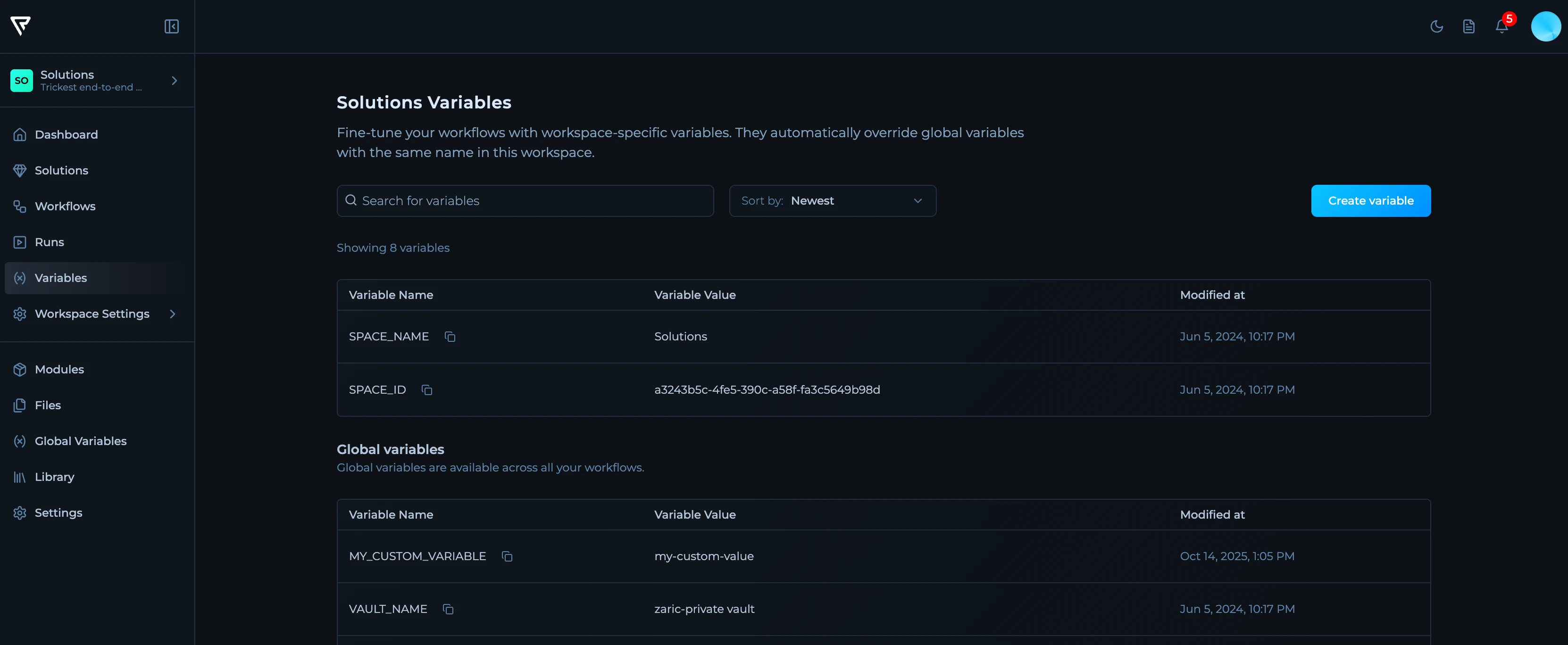
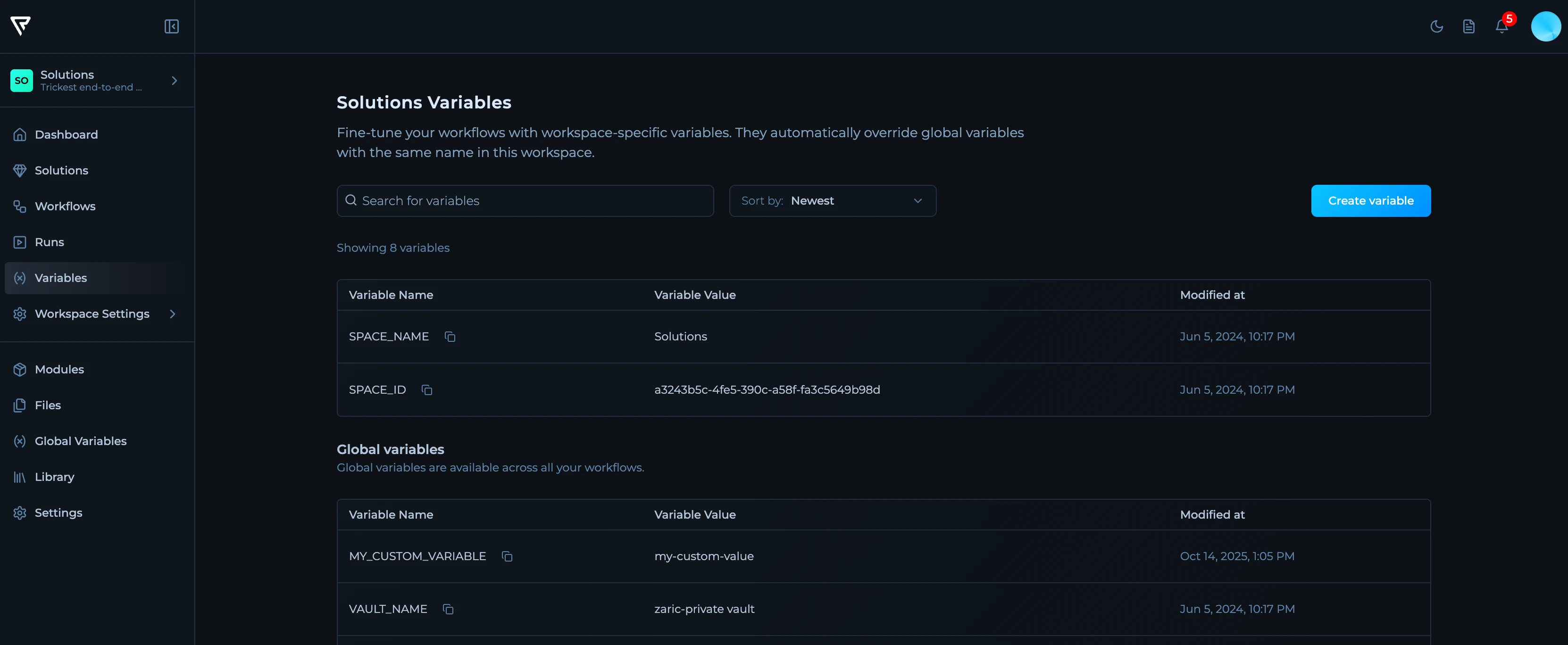
2
Create Variable
Click the Create variable button in the top right corner.
3
Configure Variable
In the create dialog, set: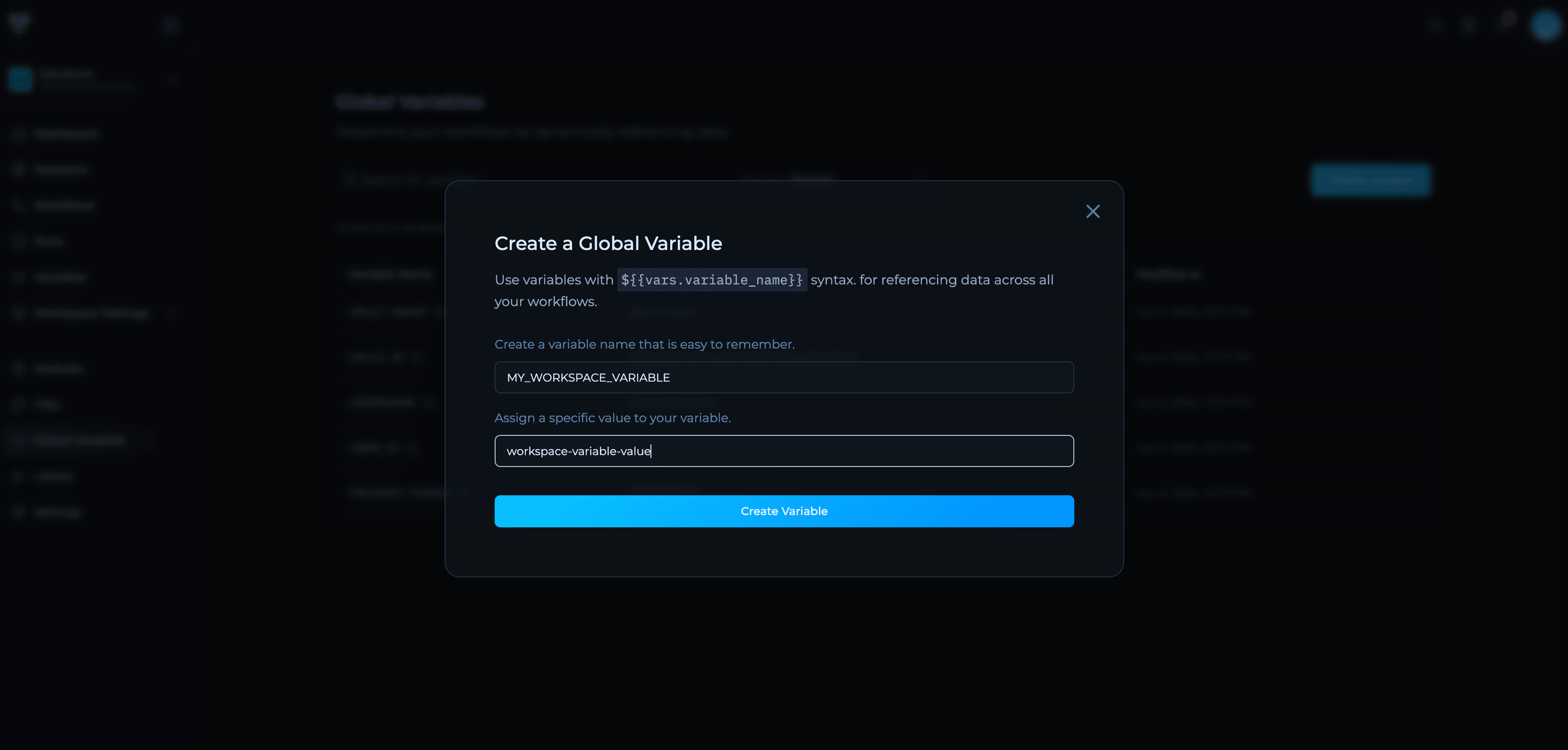
- Name: Variable name (e.g.,
API_ENDPOINT,TARGET_DOMAIN) - Value: The value for this workspace
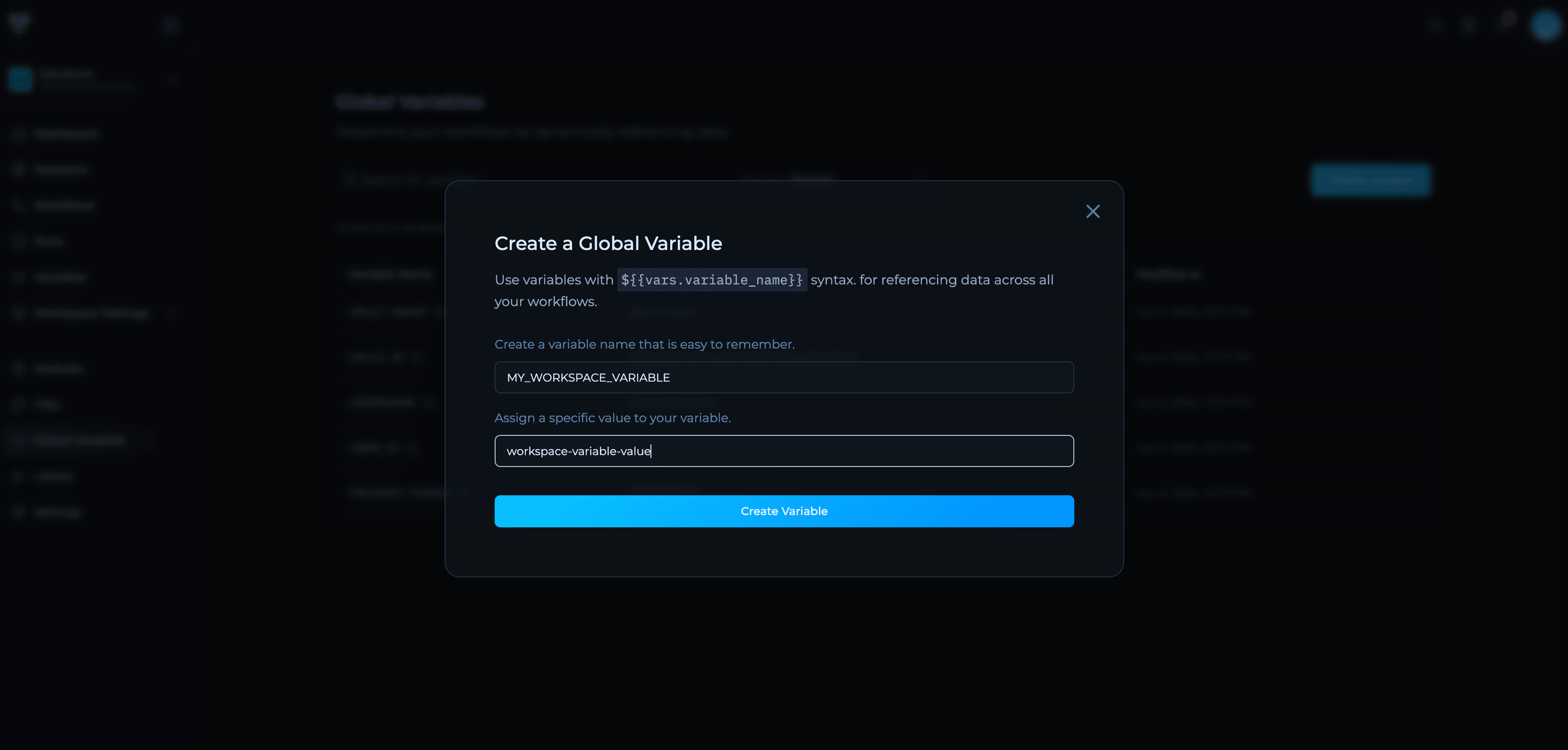
4
Create Variable
Create the variable. It will be available only within this workspace.
Workspace variables automatically override global variables with the same name in this workspace. Both workspace and global variables are visible in the Variables page.
Using Variables
Reference variables using the${{vars.VARIABLE_NAME}} syntax.
As String Inputs in Tools
Variables can be used in any tool input that accepts string values. Simply reference the variable name using the${{vars.VARIABLE_NAME}} syntax, and the platform will automatically substitute the value at runtime.
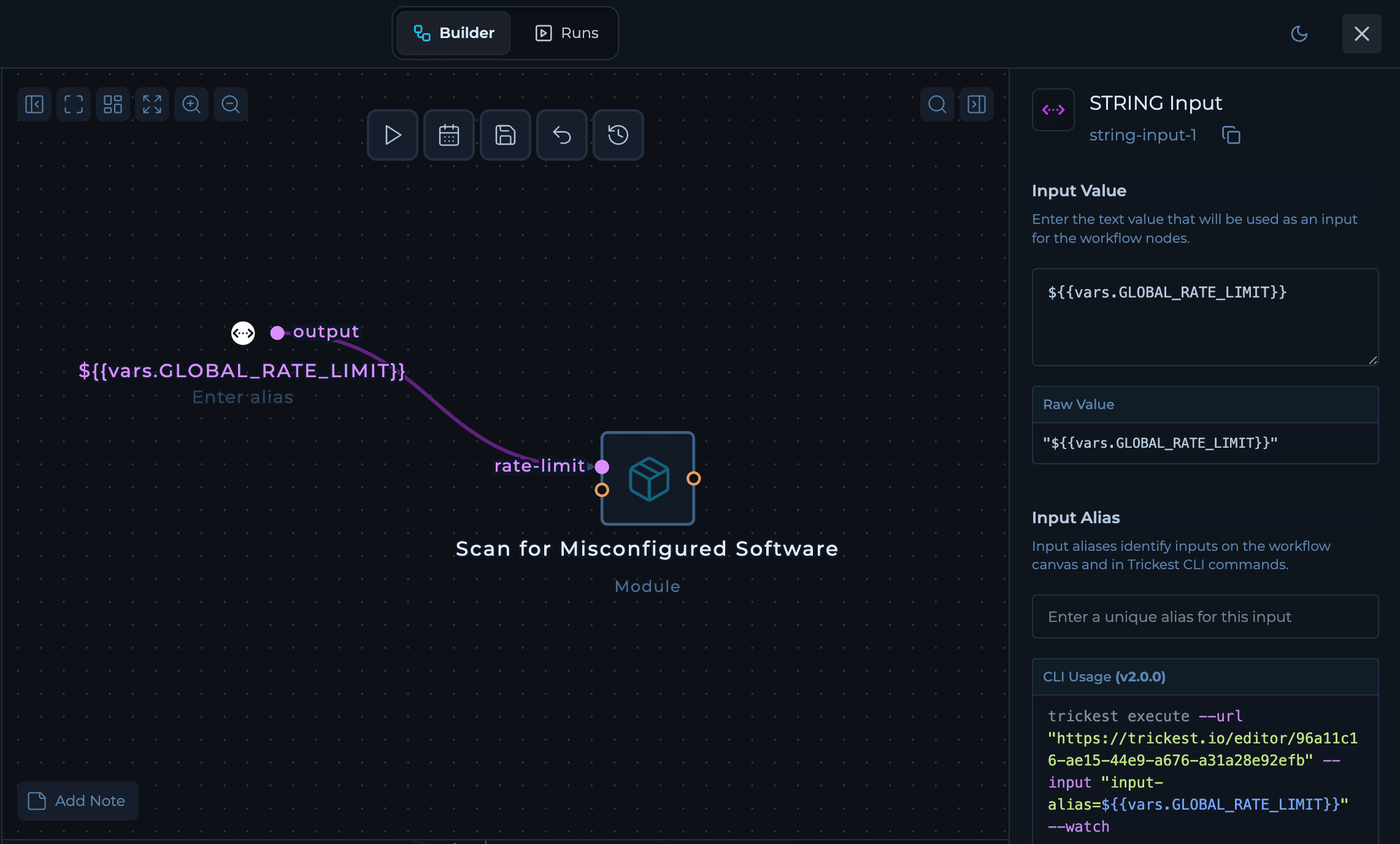
${{vars.GLOBAL_RATE_LIMIT}} will be replaced with the actual value from your variable configuration.
In Python Scripts
Variables can be embedded directly in your Python scripts. The platform substitutes the values before execution, so treat them as string literals in your code.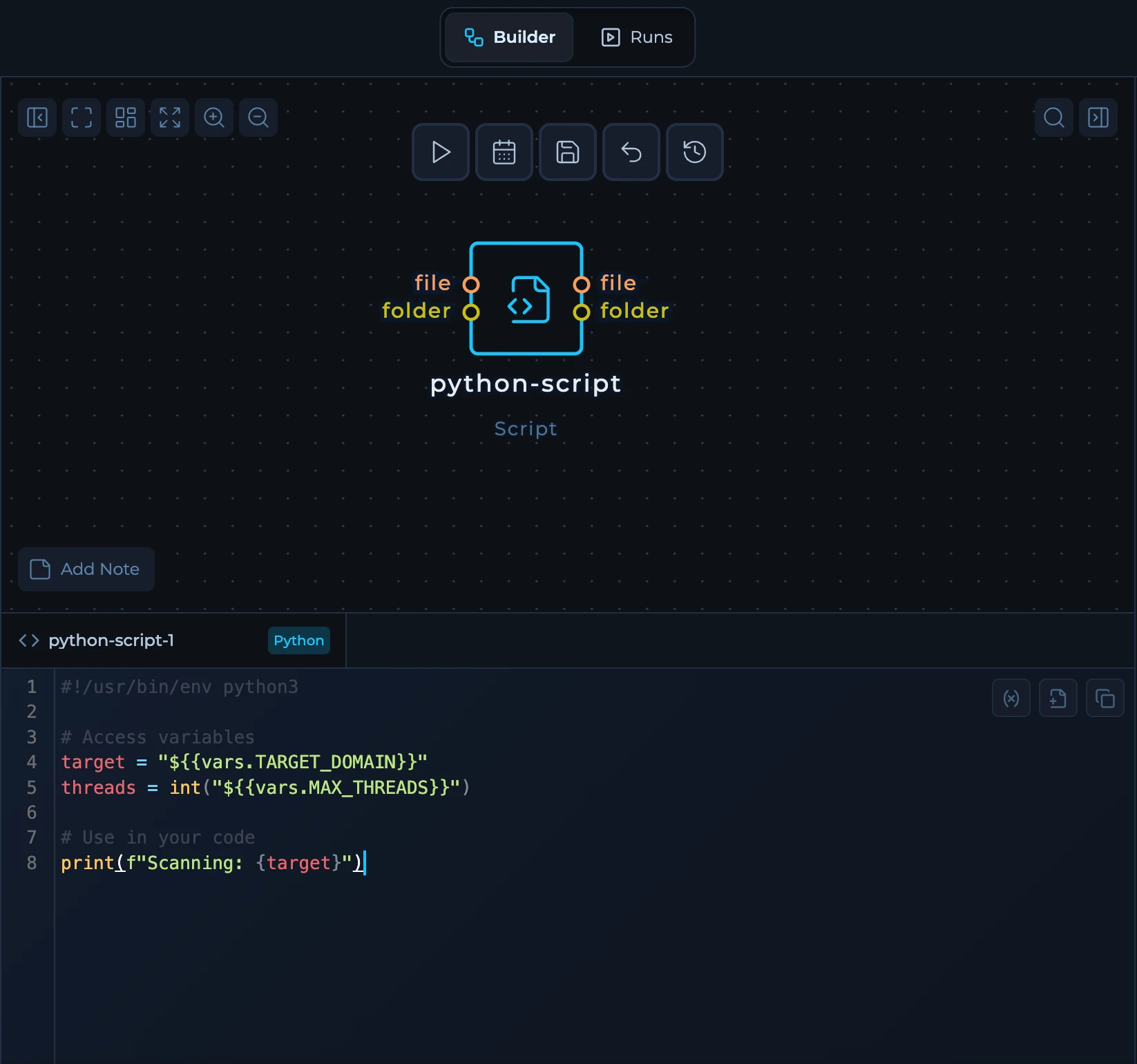
In Bash Scripts
Similarly, variables work in Bash scripts by referencing them with the same syntax.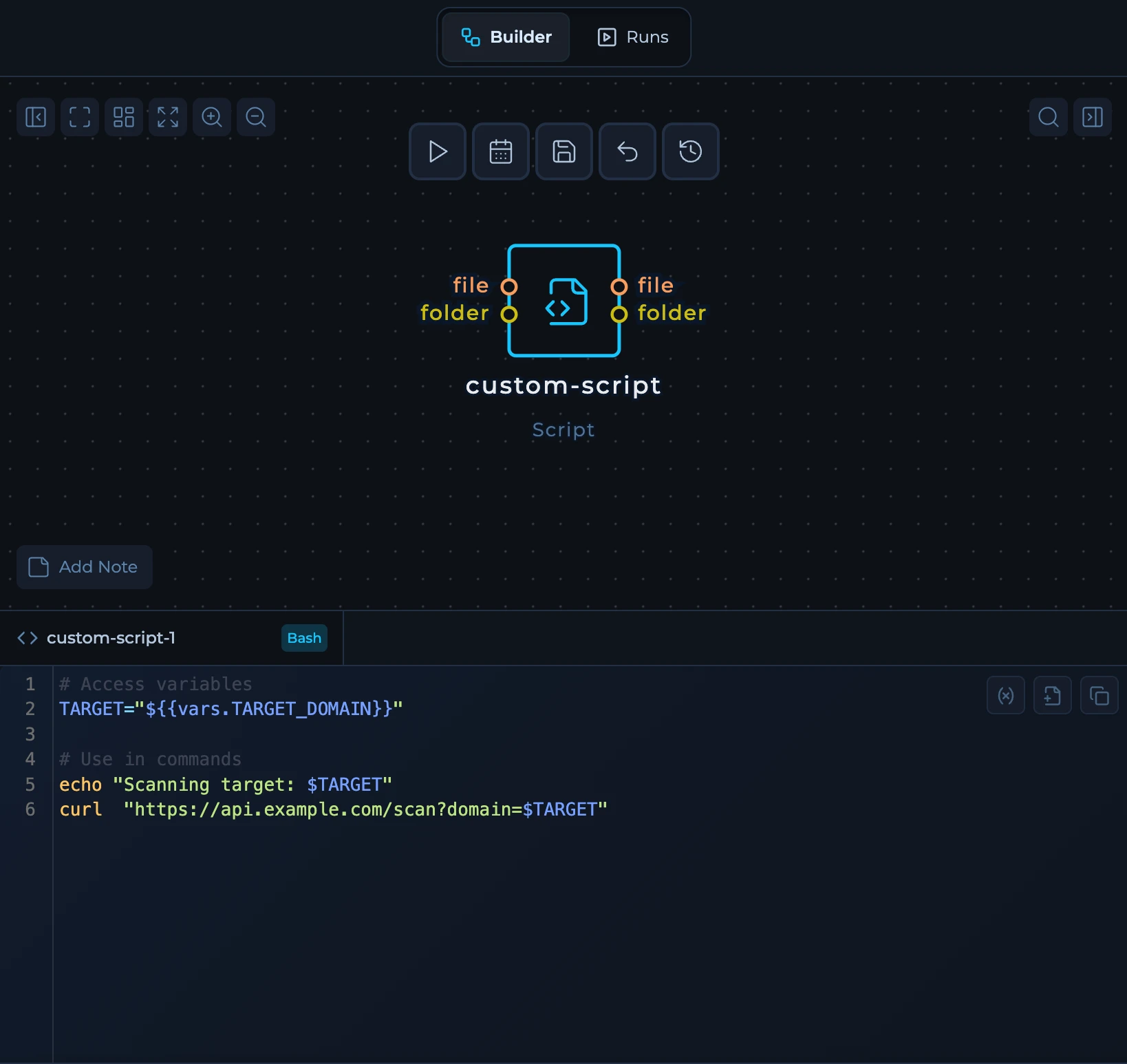
Variable Dropdown in Scripts
When writing scripts in the Trickest editor, you can quickly insert variables using the dropdown menu. Click the variable icon or use the keyboard shortcut to access all available variables (both global and workspace-specific).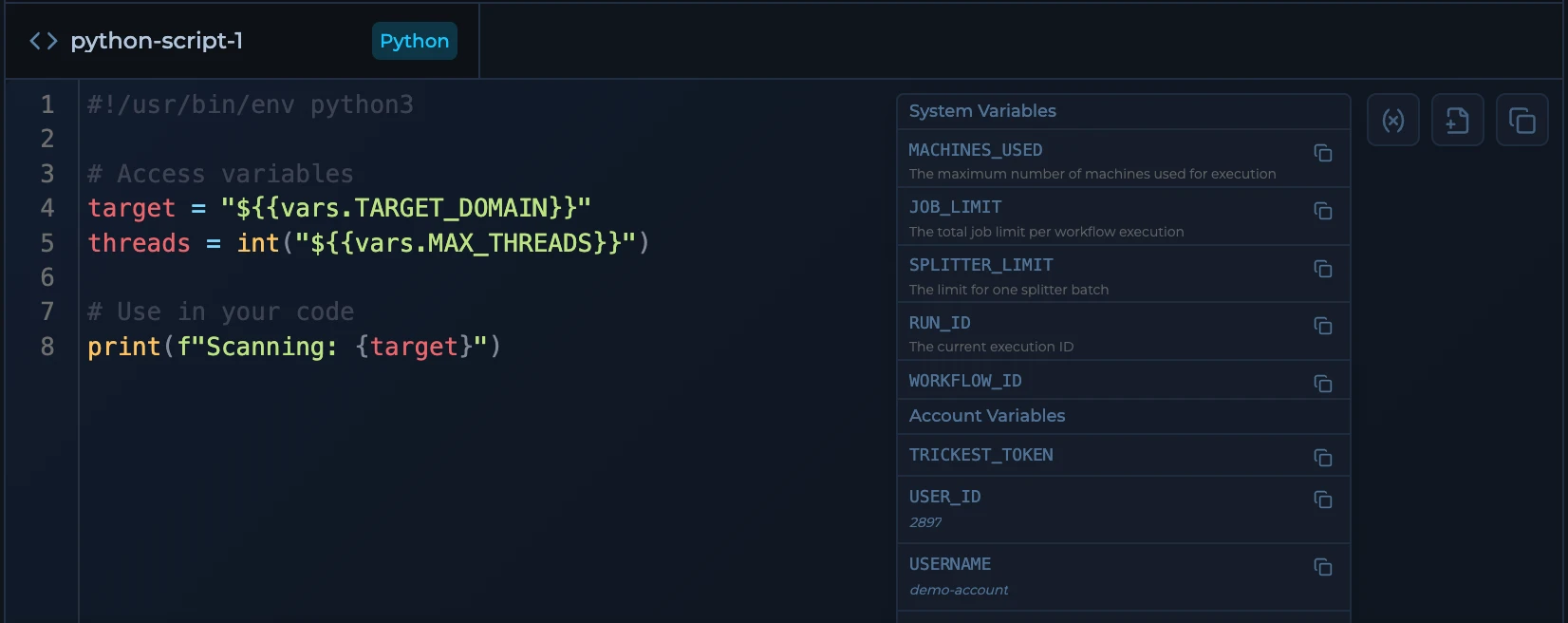
${{vars.VARIABLE_NAME}} syntax to use in your scripts.
Platform-Provided Variables
Trickest automatically provides several dynamic variables: Global Variables (Available everywhere)| Variable | Description |
|---|---|
TRICKEST_TOKEN | Your platform authentication token (secret) |
USER_ID | Your user ID |
USERNAME | Your username |
VAULT_ID | Your organization/vault ID |
VAULT_NAME | Your organization/vault name |
| Variable | Description |
|---|---|
SPACE_ID | Current workspace/space ID |
SPACE_NAME | Current workspace/space name |
WORKFLOW_NAME | Current workflow name |