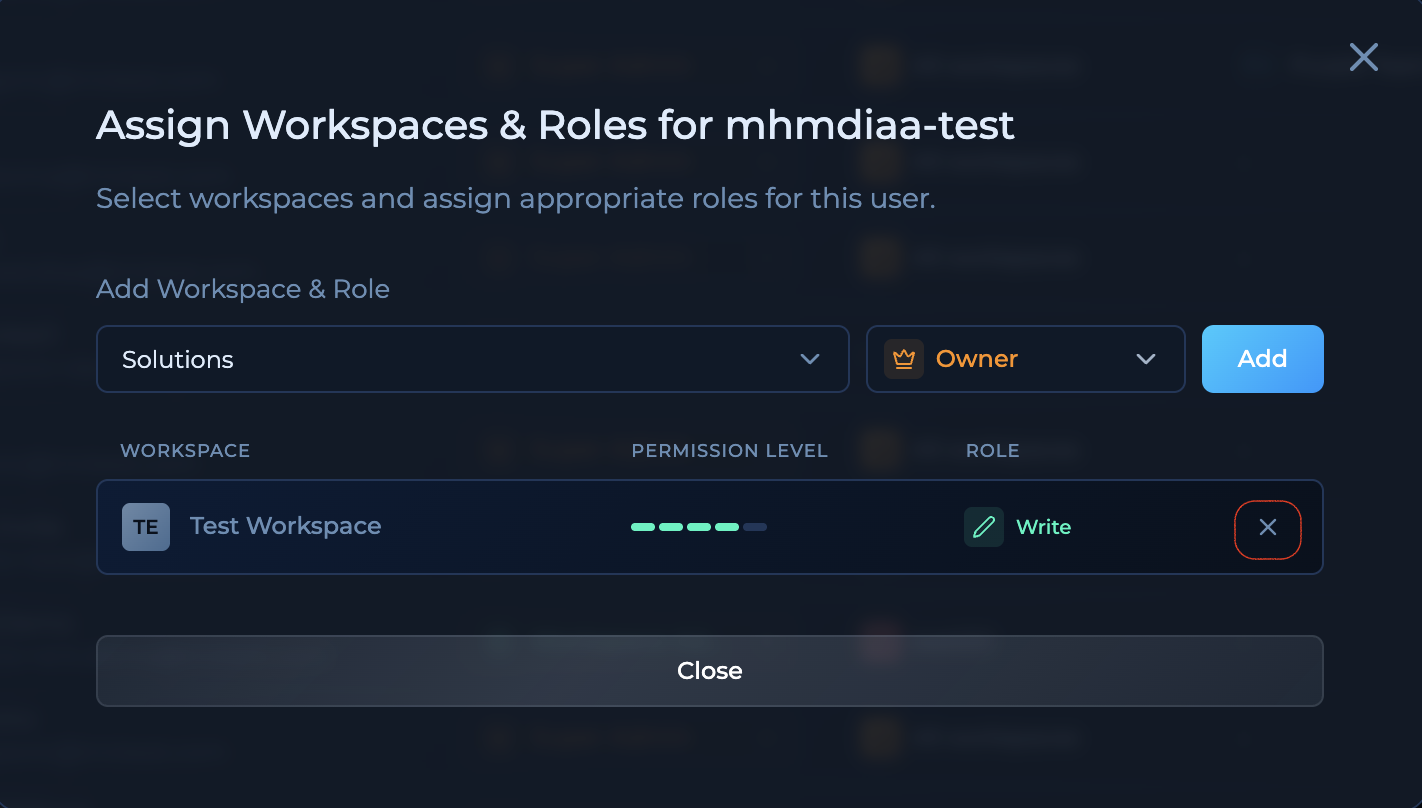Only users with the Super Admin role can manage users.
Inviting a User
- Go to User Management in your Vault settings.
- Click Invite.
- Enter the user’s email address.
- Click Send Invite.
If your Vault uses a domain whitelist, only emails from approved domains will be accepted. Allowed domains are shown in the invite modal.
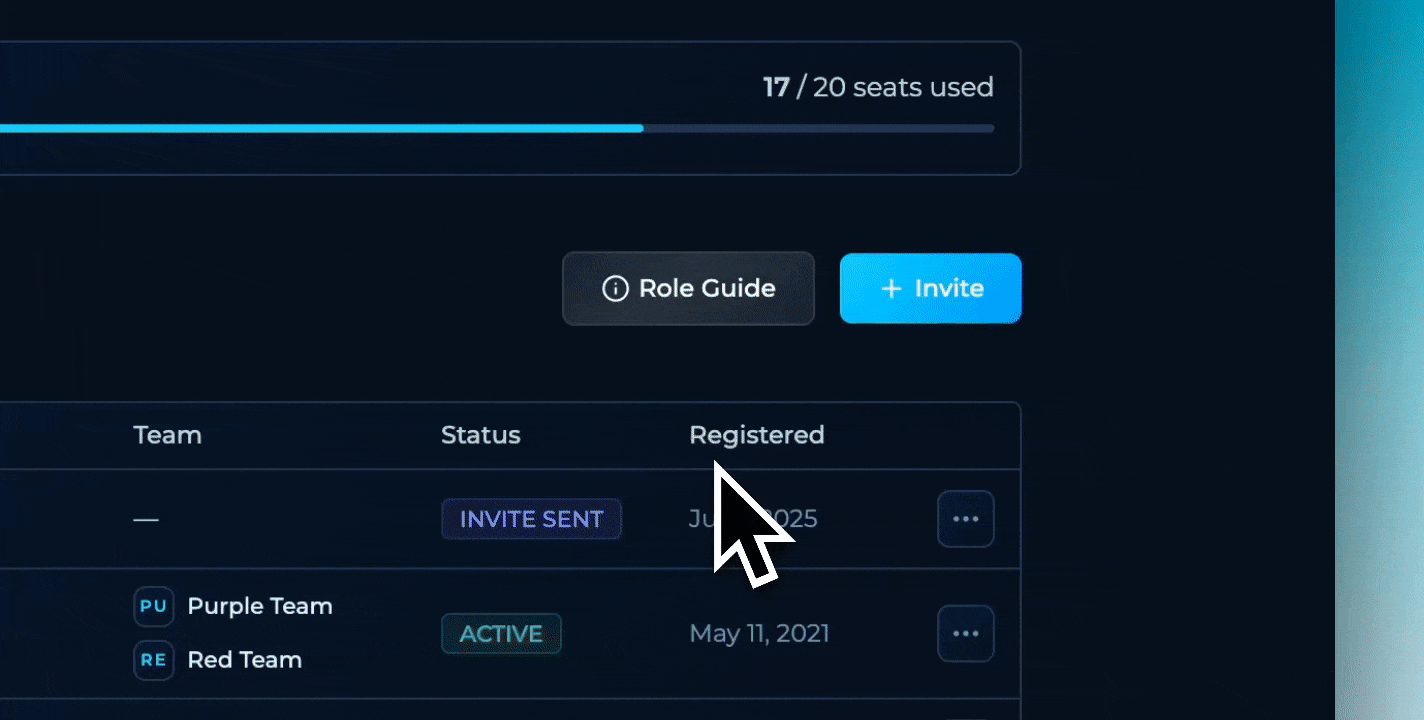
Assigning a Global Role
- Go to User Management.
- In the user table, locate the user.
- Click their current global role (second column).
- Select a new role: Super Admin, Workspace Admin, or Member.
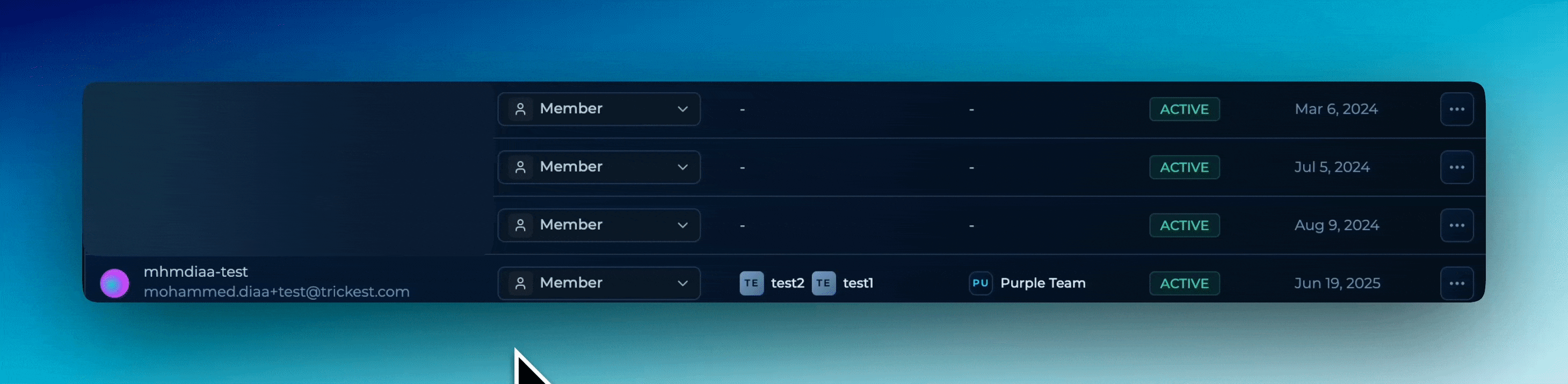
Assigning a Workspace Role
- Go to User Management.
- In the user table, locate the user.
- Click the More actions menu (⋮).
- Select Manage Workspaces.
- In the modal that opens, choose the workspace and role.
- Click Add.
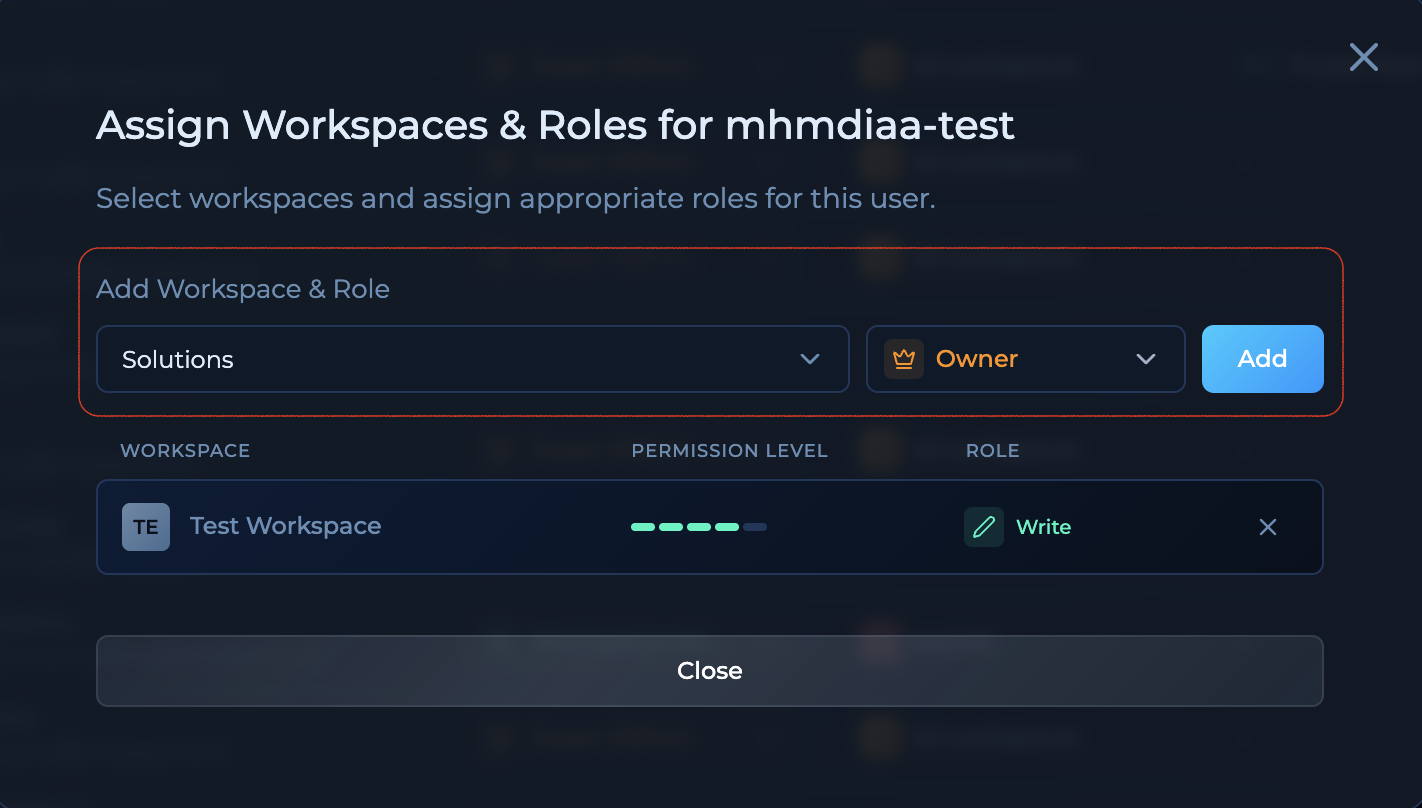
Removing a Workspace Role
- Go to User Management.
- In the user table, locate the user.
- Click the More actions menu (⋮).
- Select Manage Workspaces.
- In the modal, you’ll see the user’s assigned workspace roles.
- Click the × next to a role to remove it.